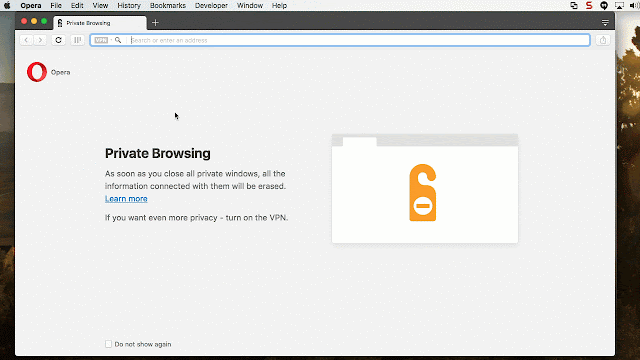Setup
1. Install the Opera browser from www.opera.com.
Opera is built on Google Chrome (so it's got bleeding edge support for all the web standards) AND it has a private browsing option with built in VPN support ...
Opera is built on Google Chrome (so it's got bleeding edge support for all the web standards) AND it has a private browsing option with built in VPN support ...
2. Once Installed, open the browser and Click File ... New Private Window
3. Enable VPN by clicking "VPN" next to the search icon in the browser address bar.
That's it - You're all set ! You can now surf anonymously !
You don't have to do this - but you can select the region from the Virtual Location drop down...
Why would you want to do this? Perhaps the site you want to access is region locked or you want to test your application experience for users coming from another region for performance and usability.
For example, as I was writing this post, Google popped up this friendly message....

I was curious to see what a user from Germany would see when they visited the site.
Do they see the Cookie alert required by the European Union? How do you test this?
4. With the VPN option enabled, click the 'Virtual Location' drop down
Bonus Points...
You don't have to do this - but you can select the region from the Virtual Location drop down...
Why would you want to do this? Perhaps the site you want to access is region locked or you want to test your application experience for users coming from another region for performance and usability.
For example, as I was writing this post, Google popped up this friendly message....

I was curious to see what a user from Germany would see when they visited the site.
Do they see the Cookie alert required by the European Union? How do you test this?
4. With the VPN option enabled, click the 'Virtual Location' drop down
... and select the region.
Now navigate to your site ...
Now you are accessing your site via a server in the region you selected. In my case I selected Germany - Oh - and here's the cookie alert ....